How To Install Fonts on the iPad with Procreate
Did you know that you can use fonts in the Procreate App on your iPad? It’s super simple to do!

First you will want to send the font file to your iPad. You can do this via Airdrop or by emailing it to yourself.
EMAIL:If you email it, you will want to open click on the OTF file first. A box will pop up and you can scroll to find the button that says “Copy to Procreate”. Click that button and it will open and import to Procreate!
AIRDROP:
To Airdrop, you first need to find the file you want to send. Right click on it and hit Share > Airdrop.
EDIT THE TEXT IN PROCREATE:
Now that the fonts have been installed, you get to use them! To get to the text feature click on the Wrench icon and then click on the tab that says Add. Then click on the button that says Add Text.
You can start typing with the keyboard with your newly installed font! The font I’m using is Under the Tree.
If you hit the “Edit Style” button this will bring up all the different fonts you have installed on your iPad, as well as some Procreate system fonts. This is where you will change the size, the letter spacing, make it all caps, center the text, and more.
Have any questions? Let me know!
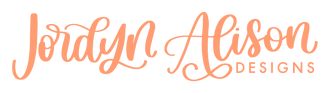
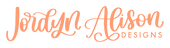













Leave a comment